How to Install Unknown Apps on Your Device Safely and Easily?
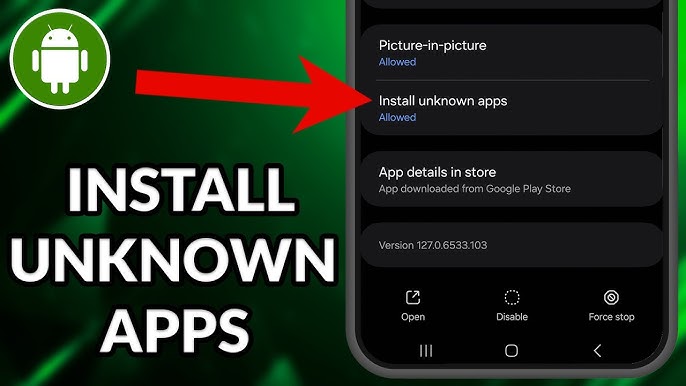
Understanding Why You Might Want to Install Unknown Apps To begin with, many users wish to install unknown apps for extra features not available on official shops. Some developers design apps with unique features that are not allowed on platforms like Google Play or Amazon Appstore. When you install unknown apps, you open access to tools, games, and utilities that might not follow typical guidelines but still function safely. These programs typically let users do more than what official apps allow. For instance, some fire tv apps come with stronger streaming capabilities than their official ones. To download programs this way, you’ll need to change your settings a bit. This includes permitting access to unknown sources on your device. Once you allow this setting, it becomes easy to use unauthorized apps for more versatility. Make sure you install from reliable sources solely to avoid dangerous software.
Step-by-Step Guide to Enable App Sideloading on Android Devices
To install unknown apps on Android, follow these simple steps to get started. First, go to your smartphone settings and go to “Apps & notifications.” Tap “Advanced” and select “Special app access.” Here, you will find an option for “Install unknown apps.” Tap it and choose the browser or file manager you’ll use. Enable the option to allow installing apps from that provider. This method, you enable app sideloading for a secure operation. By doing this, you can install custom programs that are not available in conventional shops. Android devices offer considerable control for users who seek more flexibility. You’ll often wish to install fire tv apps not found in your region. Just make sure you trust the source before you download apps to minimize hazards. Avoid dodgy websites that lure people into installing malware. With unknown sources enabled properly, your Android smartphone becomes more powerful and adaptable.
Installing Custom Apps on Fire TV Devices
Many customers prefer to install unknown apps on their Fire TV to unlock streaming choices. These bespoke tools allow access to apps that are not in the Amazon Appstore. To get started, navigate to your Fire TV settings. Select “My Fire TV,” then “Developer Options.” Here, turn on “Apps from Unknown Sources.” This enables app sideloading so you can utilize unauthorized programs safely. Next, install a file manager like “Downloader” from the Amazon Appstore. Open it and enter the URL where the app is hosted. This strategy allows you download apps outside of the store. Many users prefer sideloaded fire tv apps because they give better programming or less advertising. Still, remember to be cautious. Only install custom programs from websites or providers you trust. Allowing unknown sources gives fresh experiences, but it also contains risks if done improperly. Always verify the download source before installing anything new.
Risks Involved When You Install Unknown Apps
When you install unknown apps, you must evaluate the hazards to your device and privacy. Apps outside approved shops are not vetted for safety, unlike those on the Play Store. This makes it easier for malicious malware to slip in. Using unauthorized apps may sometimes cause your smartphone to slow down or crash. You can also risk disclosing personal info if the program is malicious. Even fire tv apps from unofficial places may track your activity. It’s smart to examine user reviews and research before you install bespoke programs. Another good option is employing antivirus programs to scan any new downloads. While you enable app sideloading, keep vigilant and cautious. Be very careful with unknown sources that promise too-good-to-be-true features. Try not to download apps that ask for odd permissions. Protecting your device entails being informed and vigilant. That’s how you make the most of your tools without putting your data at risk.
Trusted Sources to Download Apps Safely
You can install unfamiliar programs from trusted websites provided you follow safe measures. Sites like APKMirror and F-Droid are popular for safe program downloading. These sites scan programs for viruses and allow you see developer information. You should still verify reviews before you utilize unapproved programs from these sites. Many users want to install custom programs from these platforms due to extra functionalities. Even when getting fire tv apps, these sites often offer better versions. Always avoid websites that don’t show who built the app. Enabling app sideloading doesn’t imply ignoring security. Keep your device settings updated and utilize a reputable file manager. Before you allow unknown sources, double-check if the app is well-rated. Sometimes, even popular apps may be updated and re-uploaded with malicious code. If you follow these safety tips, you’ll download apps safely and enjoy improved app selections without trouble.
Enabling Unknown Sources on Different Devices
Each device handles how to install unknown apps a bit differently, depending on the system. On Android phones, you need to set app permissions for each file manager or browser. You tap Install unknown apps in settings to authorize it. On Fire TV devices, the approach is under “Developer Options,” where you allow app sideloading easy. With this turned on, users install custom programs without having a computer. Some smart TVs, tablets, and even game consoles also support unknown sources. Always consult your device manual or official website for steps. People who enjoy fire tv apps frequently learn how to unlock more streaming content. Remember to review security settings every now and again. Even when you use unapproved programs, keeping security features enabled helps protect your machine. This way, you may download apps with confidence, knowing your smartphone remains secure. Follow device-specific instructions meticulously for smooth and safe installs.

Why People Choose to Use Unofficial Apps Over Official Ones?
Many users choose to install unknown programs since they provide more than approved ones. Developers often build tools with advanced functions that app stores do not allow. These programs might prevent advertisements or offer features that improve user experience. Once you allow app sideloading, you get access to more useful content. Many fire tv apps obtained unofficially give higher performance. Some consumers download apps this way to receive early versions before release. Also, users in limited locations typically install bespoke programs to get past region limits. Unknown sources make it easy to examine a range of stuff. Still, it’s crucial to remain careful. Just because an app isn’t official doesn’t mean it’s harmful, although research helps. Read what others say before you install. Always get apps from websites with solid repute. This combination of independence and safety is why individuals turn to unapproved ways.
Extra Tips to Manage and Uninstall Sideloaded Apps
Once you install unknown apps, handling them correctly becomes crucial for smooth functioning. Go to your settings and check the app list often. Remove any tool you don’t recognize or no longer use. Sideloading apps is easy, however old apps may cause troubles if they aren’t updated. When you install custom apps, they occasionally lack automatic updates. You need to examine their websites or forums manually. Users who prefer fire tv apps often use third-party updaters to keep things current. Be sure your device doesn’t keep unwanted files from unknown sources. Clean your storage monthly and evaluate app permissions. If a program starts acting unusual, delete it instantly. This helps maintain your device’s health. Also, avoid installing too many unauthorized programs at once. That can slow things down. A little structure goes a long way when managing sideloaded software. Keep everything neat and updated to enjoy improved performance.
Best Practices When You Download Apps from Unknown Sources
Before you install unknown programs, follow basic measures to keep safe and secure. First, always switch on Play Protect or comparable security features. Use a good antivirus and scan each file you download. Many users install unapproved programs but fail to protect their smartphones. Never enable too many rights when installing custom programs unless essential. Most fire tv apps don’t need camera or microphone access. Block those until you actually need them. Stay away from apps shared over unknown sources like random chat links or email attachments. Only download programs from well-reviewed websites. Keep your operating system updated so you obtain new security fixes. Regular upgrades assist fight against hazards. If something feels odd, it’s preferable to skip installing. Smart users use personalized apps, but they always stay vigilant. These behaviors protect your data and keep your experience seamless. Follow them every time, and sideloading will be enjoyable and safe.
Conclusion:
Installing Unknown Apps with Safety in Mind To install unknown apps is to open the door to numerous new possibilities on your device. When you follow the steps properly, allowing app sideloading becomes straightforward and safe. Always choose apps from trusted platforms and check reviews before installing anything. Whether you desire better fire tv apps or new functionality, downloading unauthorized apps might improve your experience. Still, your safety must always come first. Double-check permissions and avoid dubious download sources. You can install custom apps on numerous devices once you know how. Keep your security settings tight even after enabling unexpected sources. This ensures sure your system stays protected while you enjoy more flexibility. Many users download software this way to unlock useful tools. With the correct care, you can discover what’s beyond official outlets without harm. Just be smart, keep safe, and you’ll get the most from your tech trip.
Frequently Asked Questions(FAQs):
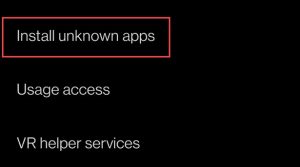
1. What does it mean to install unfamiliar apps?
Installing unknown apps involves obtaining and installing software that aren’t available through official app stores like Google Play or Amazon Appstore. These are generally apps from third-party sources or developers giving sophisticated features not allowed by official platforms.
2. Is it safe to install software from unknown sources?
It can be safe if you follow best practices. Always utilize reliable websites like APKMirror or F-Droid, read user reviews, and scan the app with antivirus software. Avoid suspicious URLs and programs that require unnecessary permissions.
3. How do I allow app sideloading on Android devices?
Go to “Settings” > “Apps & notifications” > “Advanced” > “Special app access” > “Install unknown apps.” Choose your browser or file manager and allow the permission to install programs from that source.
4. Can I install unknown apps on Fire TV devices?
Yes, you can. Go to “Settings” > “My Fire TV” > “Developer Options,” then allow “Apps from Unknown Sources.” Use an app like “Downloader” to sideload APK files from a trusted source.
5. What are the hazards of installing unfamiliar apps?
The hazards include malware, data theft, poor app performance, and security issues. Always study the app and source before installation, and avoid allowing unneeded rights.
6. Why do users install custom or unapproved apps?
Many people install custom programs for new features, less advertisements, improved performance, or early access to updates. These apps often offer greater flexibility and capabilities than their official counterparts.
7. Where can I find secure APK files for download?
Reputable sources include APKMirror, F-Droid, and APKPure. These sites detect programs for viruses and disclose developer details. Avoid downloading APKs from dubious or unknown websites.
8. What devices support installing apps from unknown sources?
Android phones, Fire TV sticks, smart TVs, tablets, and several game consoles allow sideloading. Each device has unique approach to enable unknown sources, therefore follow particular instructions for your model.
9. How do I maintain and update sideloaded apps?
Check your app list often and delete anything suspicious or obsolete. Since sideloaded programs don’t auto-update, revisit the source website for new updates. You can also utilize third-party updating programs.
10. What should I do if a sideloaded app creates problems?
Immediately uninstall the app from your device. Clear the cache and data if needed, then run a security scan. Reboot your device and avoid reinstalling the same software unless it’s from a verified, safe source.
